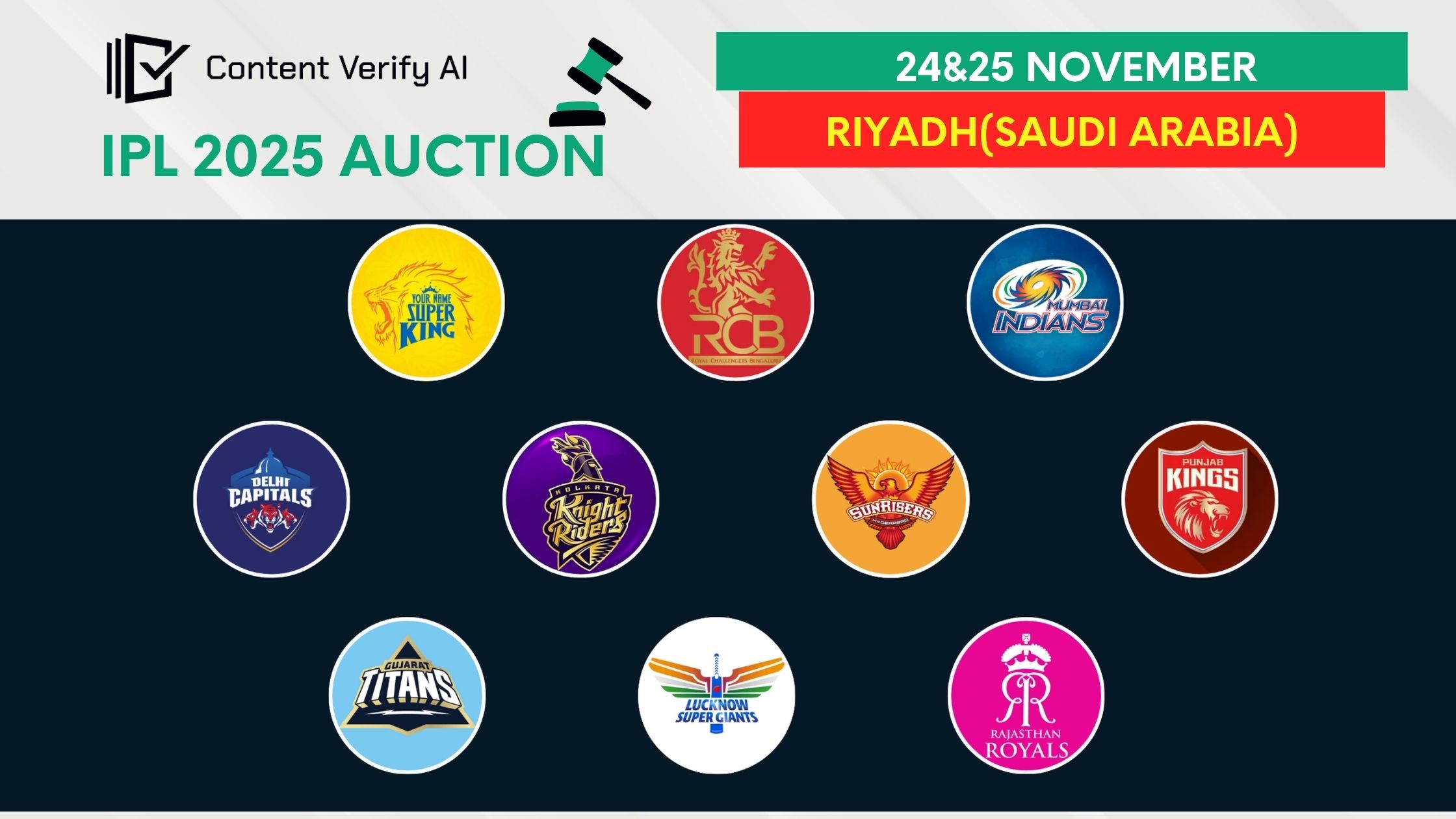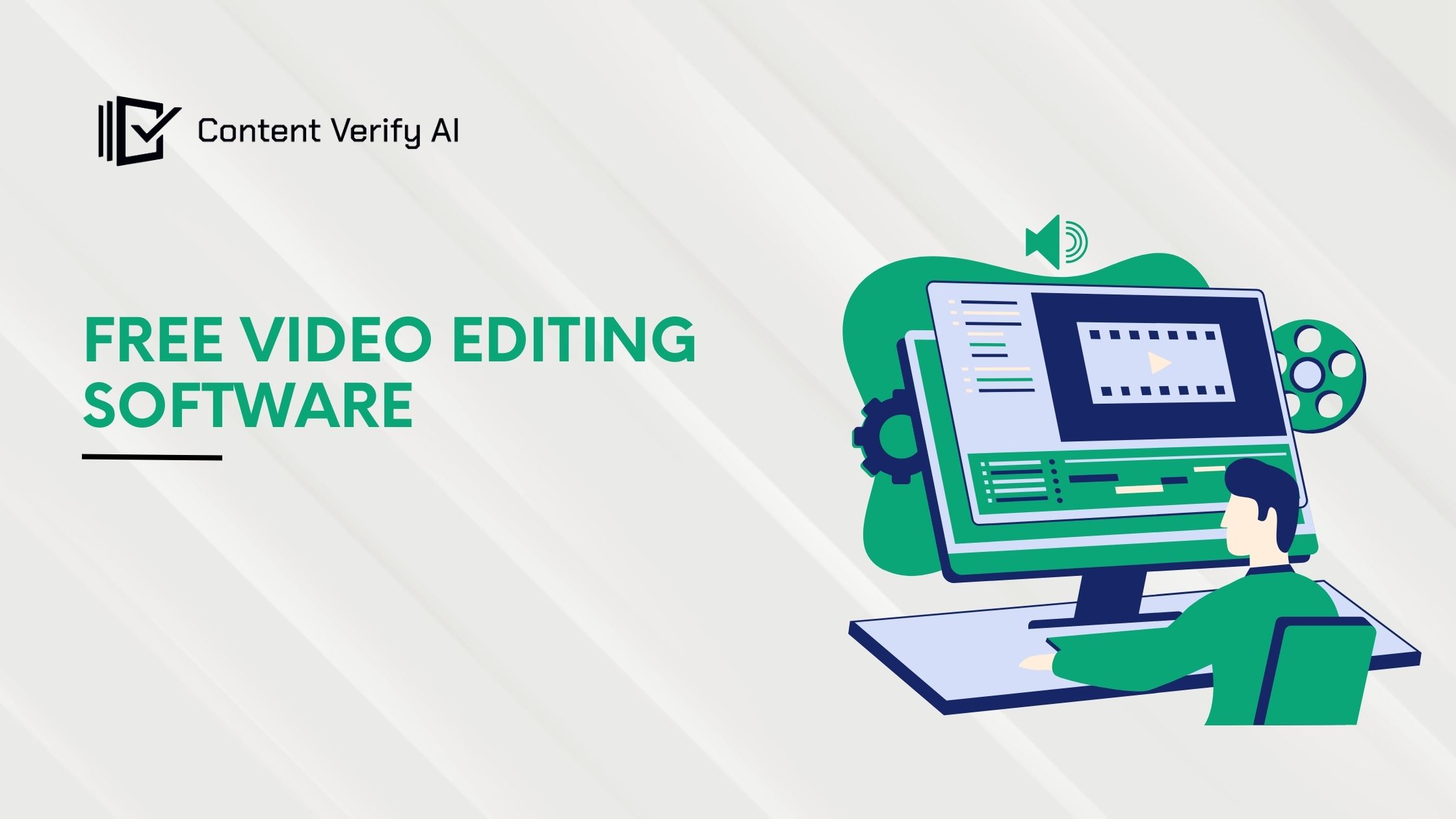WebP to PNG Converter
Easy Ways to Convert WebP to PNG
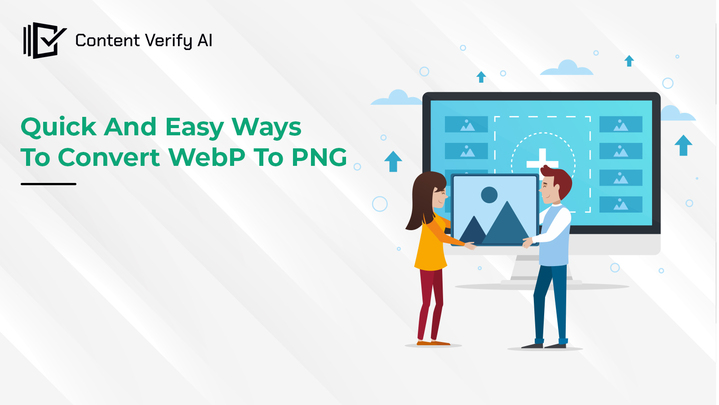
Images play a crucial role in the digital world, enhancing the visual appeal of websites, social media posts, and various digital documents. While the WebP format, developed by Google, offers impressive compression and quality, there are times when you may need to convert these images to the more universally accepted PNG format. PNGs are widely supported across all platforms and maintain high quality with lossless compression, making them ideal for various uses. In this blog, we'll explore some quick and easy ways to webp to jpg converter using different tools and methods.
1. Using Online Converters
Online converters are one of the most convenient methods for converting WebP to PNG, as they do not require any software installation. Here are a few popular online tools:
A. Online-Convert :
Online-Convert is an all-in-one file conversion tool that makes transforming your files into different formats quick and easy. Whether you need to convert documents, images, audio, or video files, Online-Convert handles it all without the need for downloading any software. It supports a wide range of file formats, ensuring compatibility with various devices and platforms. The tool's user-friendly interface allows for fast and straightforward conversions, making it ideal for both casual users and professionals. With Online-Convert, you can seamlessly convert files on the go, ensuring you always have the right format at your fingertips.
Visit the Website:
Go to Online-Convert.
Upload Your File:
Click on the "Choose Files" button to upload your WebP image.
Select Output Format:
Choose PNG as the desired output format.
Start Conversion:
Click the "Start Conversion" button.
Download Your Image:
Once the conversion is complete, download the PNG file.
B. Convertio :
Convertio is a versatile online tool designed to make file conversion easy and accessible. Supporting a vast array of formats—ranging from documents and images to audio and video files Convertio allows users to convert files quickly without needing to install any software. Its cloud-based platform ensures that conversions are fast and can be done from any device with internet access. The intuitive interface makes it simple to upload files, select the desired format, and convert them in just a few clicks. Whether for personal or professional use, Convertio offers a reliable solution for all your file conversion needs.
Visit the Website:
Navigate to Convertio.
Upload Your File:
Click the "Choose Files" button to select your WebP image.
Select Output Format:
Choose PNG from the list of output formats.
Convert:
Click on the "Convert" button.
Download Your PNG:
After the conversion, download your PNG file.
Online converters are straightforward and user-friendly, making them ideal for quick, one-off conversions.
2. Using Desktop Software
For users who need to convert images frequently or handle batch conversions, desktop software offers more robust solutions.
A. GIMP (GNU Image Manipulation Program)
GIMP is a free and open-source image editor that supports a wide range of file formats, including WebP and PNG.
Install GIMP:
Download and install GIMP from the official website.
Open Your WebP File:
Launch GIMP and open your WebP file by going to File > Open.
Export as PNG:
Go to File > Export As, then select PNG from the list of formats.
Save Your Image:
Click Export and adjust any settings as needed, then click Export again.
B. Adobe Photoshop
Adobe Photoshop is a powerful image editing tool that also supports WebP files through a plugin.
Install WebP Plugin:
Download and install the WebP plugin for Photoshop from Google's WebP page.
Open Your WebP File:
Launch Photoshop and open your WebP image.
Save as PNG:
Go to File > Save As and choose PNG as the output format.
Adjust Settings:
Configure any necessary settings and save the file.
C. IrfanView
IrfanView is a lightweight image viewer and converter for Windows.
Install IrfanView:
Download and install IrfanView from the official website.
Open Your WebP File:
Launch IrfanView and open your WebP image.
Save as PNG:
Go to File > Save As and select PNG as the output format.
Save Your Image:
Click Save to complete the conversion.
3. Using Command Line Tools
For advanced users, command line tools like ImageMagick can automate the conversion process, especially useful for batch processing.
Install ImageMagick:
Download and install ImageMagick from the official website.
Open Terminal or Command Prompt: Launch your command line interface.
Run Conversion Command:
Use the following command to convert WebP to PNG:
lua
Copy code
convert input.webp output.png
This method is particularly efficient for processing multiple images at once.
4. Using Mobile Apps
Mobile apps provide the flexibility to convert images on the go. Here are a couple of popular options:
A. Pixlr
Download Pixlr:
Install Pixlr from the App Store or Google Play Store.
Open Your WebP File:
Launch the app and open your WebP image.
Save as PNG:
Use the export or save function to choose PNG as the output format.
Save Your Image:
Complete the conversion and save the PNG file to your device.
B. File Converter
File Converter is a user-friendly tool that simplifies the process of converting files across various formats. Whether you're working with documents, images, videos, or audio files, File Converter allows you to switch between formats effortlessly. Its straightforward interface makes it easy for anyone to use, from beginners to professionals. The tool is perfect for quickly adapting files to different devices or platforms, ensuring compatibility without compromising quality. With File Converter, you can manage your file conversion tasks with ease, making it an essential resource for anyone who regularly deals with different types of digital content.
Download File Converter:
Install File Converter from the App Store or Google Play Store.
Upload Your WebP File:
Open the app and upload your WebP image.
Select Output Format:
Choose PNG as the desired output format.
Convert and Save:
Start the conversion and save the PNG file to your device.
Conclusion
Converting WebP to PNG can be done quickly and easily using various tools and methods, whether you prefer online converters, desktop software, command line tools, or mobile apps. Each method has its advantages, allowing you to choose the one that best fits your needs. By converting your WebP images to PNG, you ensure broader compatibility and maintain high image quality for your projects. Also visit at contentverifyai tool
Meet
admin